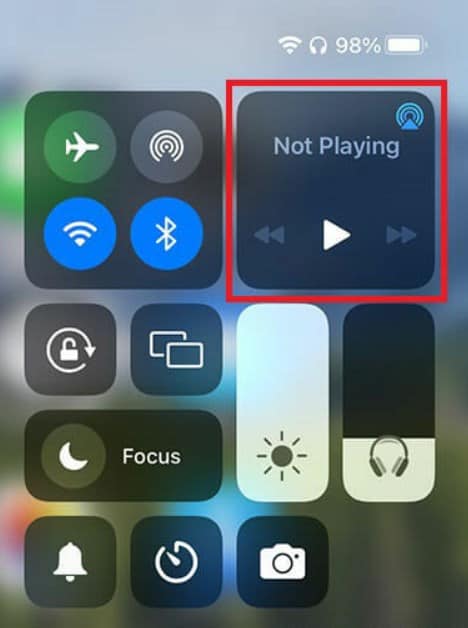Well, this may lead to many issues for people who rely solely on AirPods for communication and entertainment. If you are one of them, don’t worry, you are in the right place. We will go over each and every method to help you fix this issue on your iPhone as well as PC. Let’s begin.
How to Fix AirPods Connected but No Sound on iPhone?
If your Airpods connected but no sound on iPhone, we have listed some of the most potent fixes to resolve the issue. We recommend that you go through all the fixes because one or the other will definitely help you.
1 How to Fix AirPods Connected but No Sound on iPhone?1.1 Turn Bluetooth On and Off Again1.2 Put AirPods Back in Case1.3 Reset Your AirPods1.4 Change Your Output Device1.5 Update AirPods Firmware2 How to Fix AirPods Connected but No Sound on PC2.1 Restart Your PC2.2 Reinstall Bluetooth Driver2.3 Check the Output Device2.4 The Bottom Line
Turn Bluetooth On and Off Again
It is possible that your issue is simply with Bluetooth. Normal Bluetooth issues can be easily solved by just turning the Bluetooth on and off. Once you do that, try connecting your AirPods again to check whether they are connected, and sound is coming.
Put AirPods Back in Case
This may sound silly sometimes, but all you need to do is put the AirPods back in the case. Once you put in the case, close it and then wait for 1 minute. Now open your AirPod and connect it to your phone. See whether the sound comes.
Reset Your AirPods
If your AirPods connected but no sound, your best option to fix this is to reset your AirPods. Resetting your Airpods is not difficult, but you need to perform the steps on your phone. So, follow these steps to reset your AirPods:
Change Your Output Device
Sometimes your iPhone may get confused about sending the audio signal. As a result, even when your AirPods are connected, you won’t hear any sound. So, to fix this you need to choose your output device. For this, follow these steps: Now play some music and see whether the music is playing or not. If not, follow up with the next fix.
Update AirPods Firmware
Firmware is extremely important for devices that work online. Similarly, AirPods also offer firmware updates depending on its need and release by Apple. So, follow these steps to install new firmware updates on your AirPods: If this doesn’t solve your issue, you may need to visit the Apple Service center because there is a possibility that this is a hardware issue. If you are facing this issue on PC, follow up in our next section.
How to Fix AirPods Connected but No Sound on PC
If your Airpods connected but no sound on PC, we have listed some of the most potent fixes to help you resolve this pesky issue. But make sure to follow each step carefully.
Restart Your PC
As simple as this may sound, sometimes a restart is all you need to get every problem on your PC fixed, including AirPods connected but no sound. If a simple restart doesn’t help, you can hard boot your PC by holding the power button for 10 seconds straight and then waiting until it turns on. This will fix your issue. However, if this doesn’t help, follow up with the next fix.
Reinstall Bluetooth Driver
There’s something wrong with the Bluetooth driver in almost every Bluetooth device that ever causes an issue. Therefore, it is always best to reinstall that instead of updating or anything. Furthermore, every PC has a serial number that can be searched on its manufacturer’s website to download the Bluetooth driver. If you are still having issues, here are the steps you need to follow: Once the driver is installed, restart your PC and connect your AirPods. They should work now.
Check the Output Device
Sometimes the output device is not selected, resulting in no sound from AirPods or any other TWS. As a result, follow these steps to change the output device:
The Bottom Line
Well, that’s all we have here about how you can fix AirPods connected but no sound. We hope this guide has helped you. However, if none of the fixes above helped, it is possible that your AirPods are not in good condition and need some repair. Make sure you contact Apple’s authorized service center. If you don’t contact them and try doing anything vogue, your warranty may be voided. In the worst case, your AirDopes will be destroyed. ALSO READ:
How To Check Airpods Battery Without CaseHow To Fix AirPods Mic Not Working ProblemFind Your Lost AirPods or AirPod Case | I Lost My AirPods!How To Fix AirPods Case Not Charging IssueConnect and Pair Airpods To Windows 11 PC LaptopHow To Make Your AirPods Louder
Δ