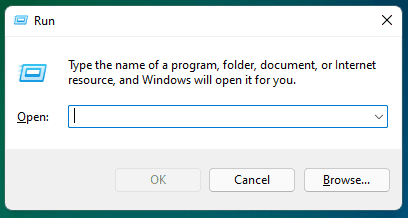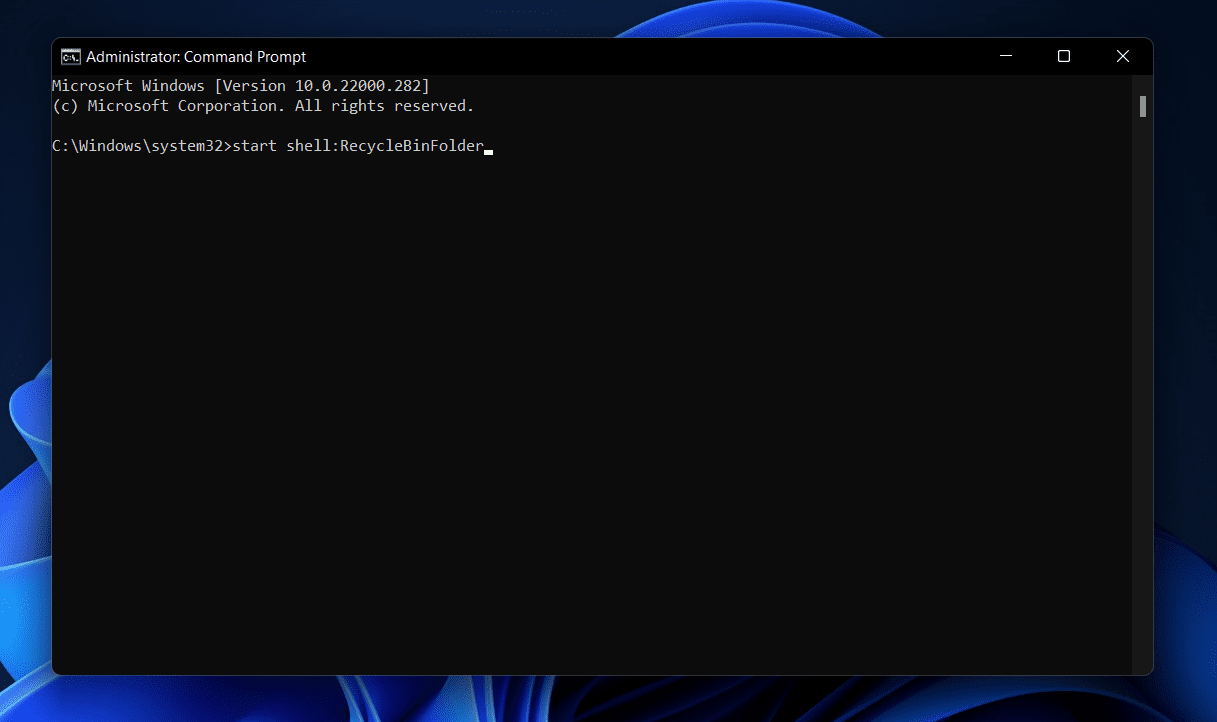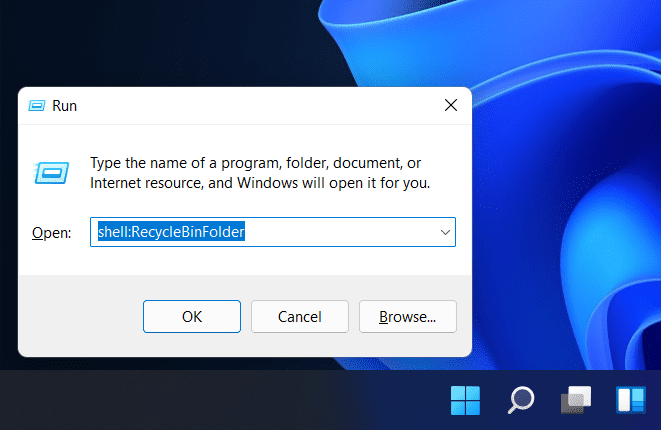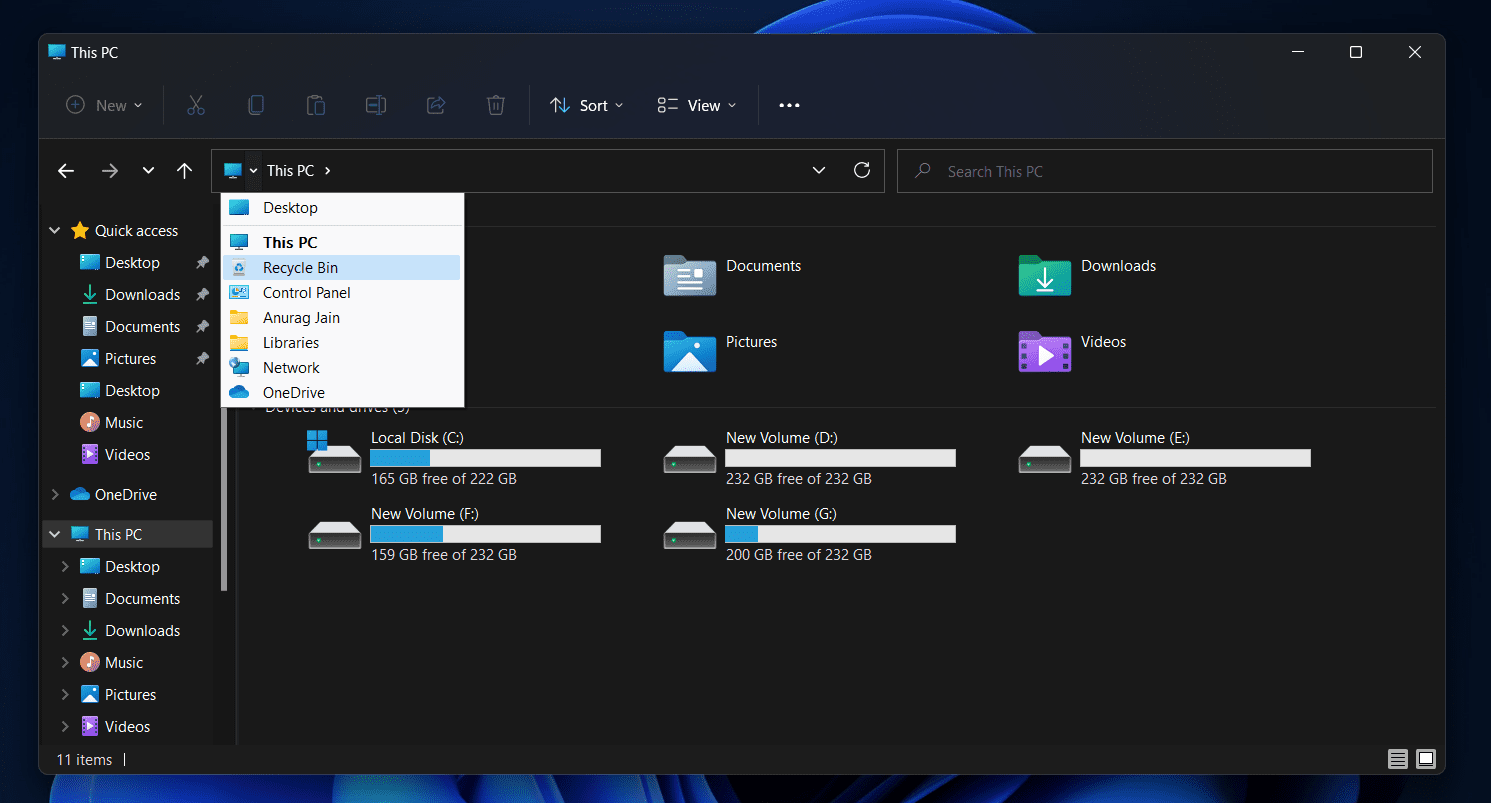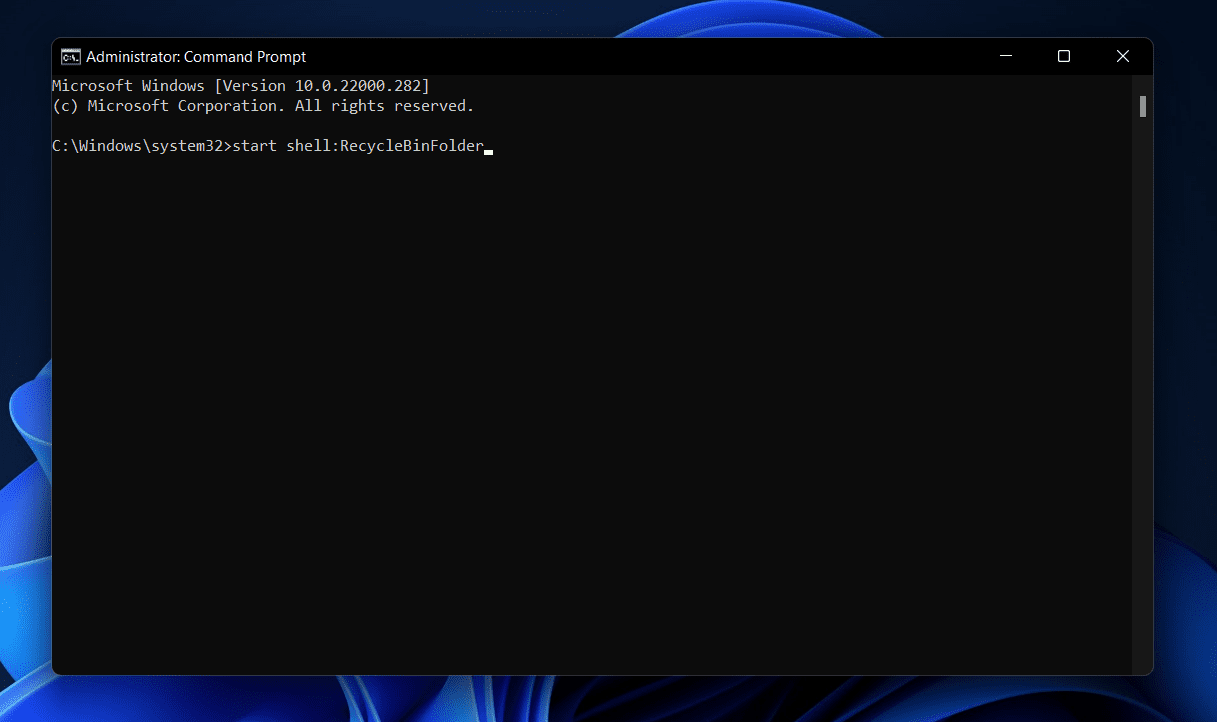In this article, we will be discussing various ways to open Recycle Bin on Windows 11.
1 How To Open Recycle Bin on Windows 111.1 Accessing Recycle Bin From Desktop1.2 Open Recycle Bin From The Run Dialog Box1.3 Open Recycle Bin From The Start Menu1.4 Open Recycle Bin From The File Explorer1.5 Open Recycle Bin From The Command Prompt
Accessing Recycle Bin From Desktop
Even if you have deleted the Recycle Bin app icon from the desktop, you can still add it back and open it. To add the Recycle Bin to the desktop and open it, follow the steps given below-
Open the Settings of your PC. The keyboard shortcut to open the Setting app is Windows + I.
Click on the Personalization on the left sidebar.In the Personalization, click on Themes on the right side.Here click on Desktop icon settings under the Related Settings.
On the pop-up window that opens up, check the box right beside Recycle Bin, click on Apply, and click on OK to save the changes.This will add the Recycle Bin to the desktop. Double-clicking on the Recycle Bin icon on the desktop will open Recycle Bin.
Open Recycle Bin From The Run Dialog Box
Another way to open Recycle Bin is through the Run Dialog Box. To open Recycle Bin from the run dialog box, follow the steps given below-
Open the Run Dialog Box by pressing the Windows + R key combo.
In the Run Dialog Box, type shell:RecycleBinFolder.
Hit Enter or click on OK to open Recycle Bin.
Open Recycle Bin From The Start Menu
You can also open the Recycle Bin from the Start Menu. Follow the steps given below to open Recycle Bin from the Start Menu.
Press the Windows key or click on the Start icon on the taskbar to open Start Menu.
Search for Recycle Bin in the Start Menu and click on the appropriate search result to open Recycle Bin.
Open Recycle Bin From The File Explorer
Another way to open the Recycle Bin is from the File Explorer. You might be thinking about how one can open Recycle Bin from the Recycle Bin. If it is so, then let me show how you can do it-
Open the File Explorer on your PC. You can do it by searching for File Explorer in the Start Menu and opening it. You can either press the Windows+E key shortcut to open File Explorer.Here click on the Arrow icon that you see right next to the Quick Access on the Address Bar.
This will open up a drop-down menu. From the drop-down menu, click on Recycle Bin to open Recycle Bin.
Open Recycle Bin From The Command Prompt
You can also open Recycle Bin from the command prompt. To open the Recycle Bin from the Command Prompt, follow the steps given below-
Click on the Search icon on the taskbar to open Windows Search.In the Windows Search, search for CMD.Click on Command Prompt to open Command Prompt.
In the Command Prompt, type the command start shell:RecycleBinFolder and hit Enter.This will open Recycle Bin on your PC.
These were some ways to open Recycle Bin on your PC. Following the above ways, you will be able to open Recycle Bin on your PC easily. RELATED GUIDES:
How To Fix When NordVPN Not Working On Windows 11How To Disable Firewall in Windows 11How To Fix Desktop Keeps Crashing In Windows 11How To Enable Windows 11 Remote Desktop Connection
Δ

![]()