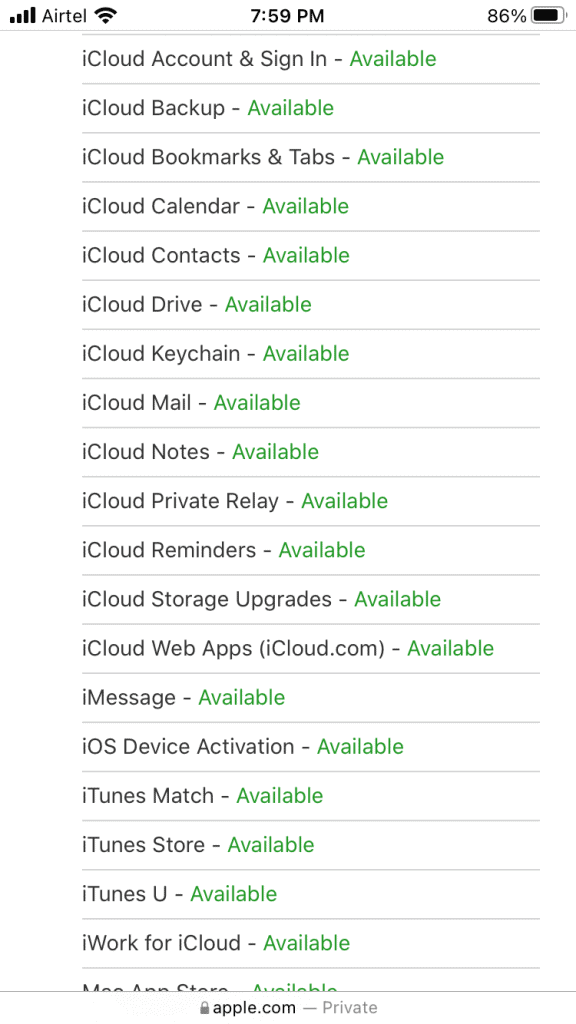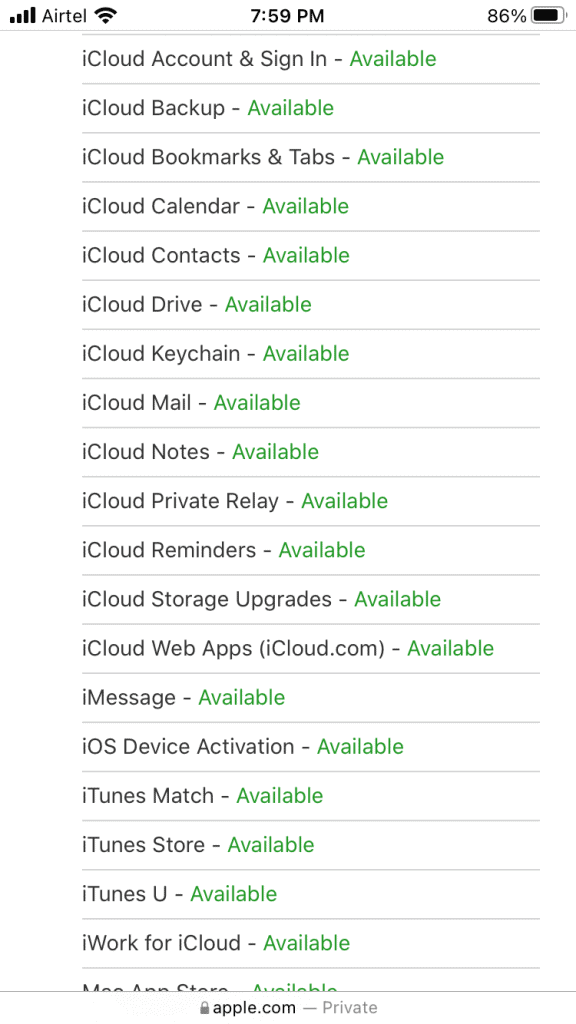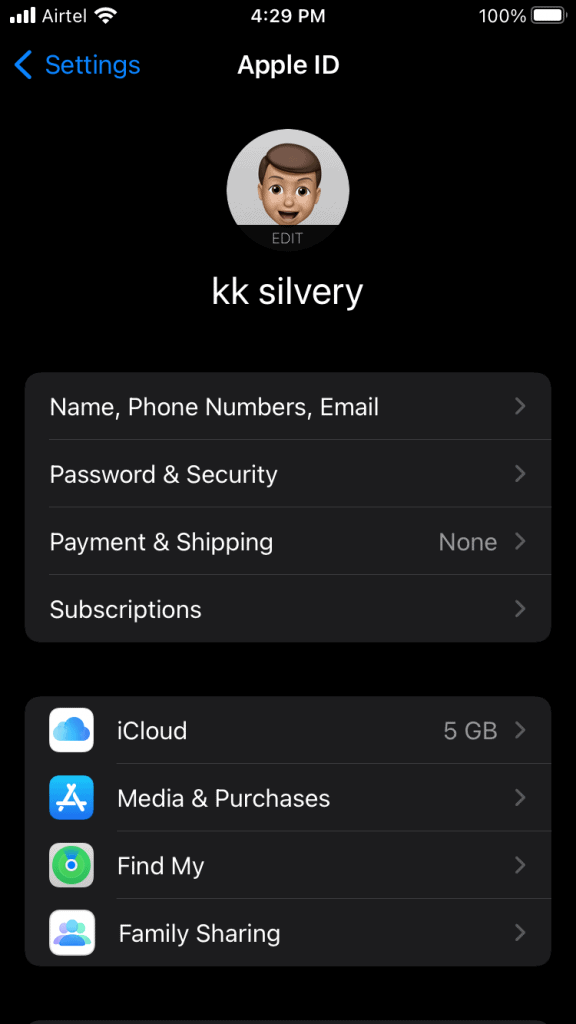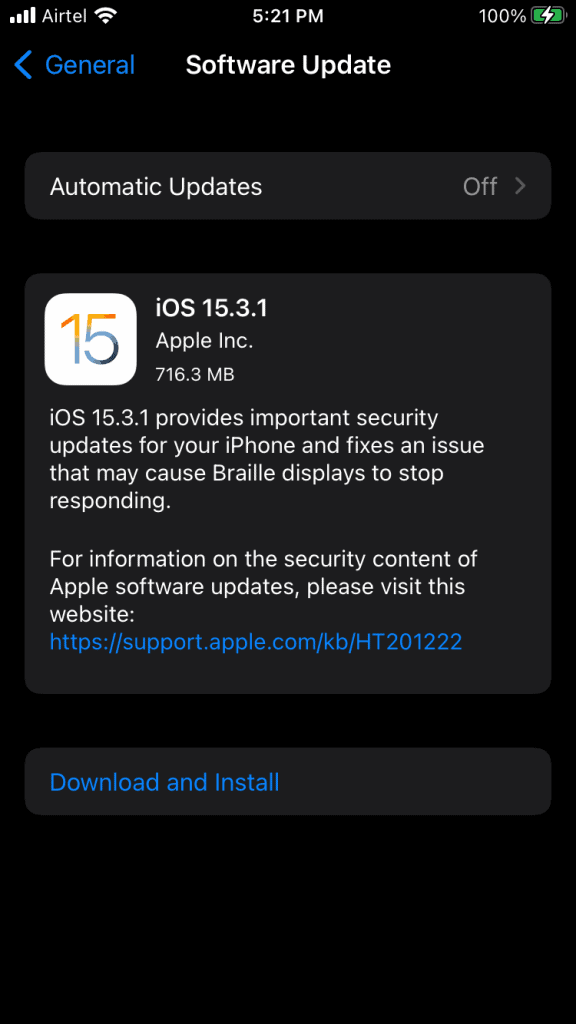Why is “Downloading Messages from iCloud” appearing in the Messages app?
You have to learn about the root cause of the “Downloading Messages from iCloud” problem. There’s nothing trivial about the messages app and iCloud service. You can prevent the iOS device from facing the same issue somewhere down the line. I have listed a few valid reasons for iCloud synchronization issues in the iPhone or iPad.
1 Why is “Downloading Messages from iCloud” appearing in the Messages app?1.1 iPhone Sync Issues1.2 Network Issue1.3 iCloud Server Downtime1.4 Software Bugs1.5 Incorrect Network Settings2 Fix iPhone Stuck On Downloading Messages From iCloud2.1 Restart iPhone2.2 Check Apple Server Status2.3 Disable Messages in iCloud2.4 Force Restart iPhone2.5 Reset Network Settings2.6 Update iOS Software3 Conclusion
iPhone Sync Issues
iPhone standby is exceptional, and it has developed some software-related issues over time. This is a simple fix, and you don’t need to utilize any third-party program to resolve the issue.
Network Issue
Your iOS device requires the software to connect with iCloud services. An active internet connection is needed to connect with iCloud servers. Your mobile data or Wi-Fi network might be interrupting the connection and that’s why iCloud is failing to restore the messages. We have to address the connectivity issues in the iOS device, and you can solve the network issue by following the official solution.
iCloud Server Downtime
Software Bugs
Apple unveils a new iOS version each year, and they come with updated features, improved performance, and UI facelift. The company has a dedicated iOS software team to deal with bugs, glitches, and further improvements. It takes time for the new iOS version to reach stability, and you might be having an issue with the message due to a bug.
Incorrect Network Settings
Internet connects your iPhone to the iCloud services, and incorrect network settings can mess up the process. You have to rectify the network issues in the iOS device, and it could be the Wi-Fi or mobile data.
Fix iPhone Stuck On Downloading Messages From iCloud
You don’t need a third-party iOS program to resolve the “Downloading Messages From iCloud” issue. I have listed official solutions, and it is enough to resolve the messages and iCloud issues.
Restart iPhone
Smartphones don’t get sleep time for months, and they keep on running for weeks without a single break. Standby mode is not the same as shutting down the iPhone or iPad. Power off the iPhone for five minutes, and it gives the internal components relief. The software will end the session, and restart the services, drivers, etc. Use the Side button or Sleep/Wake button to turn off the device. Follow the tutorial below if the Side button is not working. iOS device wakes up automatically when it’s connected to the wall charger. The iOS software loads up the drivers, services, and others. The Messages app connects with Apple servers, and it may resolve the issue instantly.
Check Apple Server Status
You can check the Apple server status on your smartphone, desktop, and other devices. Get a device with an active internet connection and a browser. Let me show you how to find the iCloud servers that are facing downtime.
Open any mobile browser, and I selected Safari for the task.Go to the Apple Server Status site.Tap the + icon to view the service status.
Note: The webpage should have your country name in the footer area.
Search for iCloud in the drop-down menu.
Check every iCloud service.
I have shared a snapshot highlighting iCloud services on the webpage. Available (green color) indicates that everything is fine from their end.
Disable Messages in iCloud
iCloud glitch is a common problem, and older iPhone/iPad users have faced the issue in the past. Disable the messages from the Apple account, and it will force the server to save the text on the device. Back up the iPhone and iPad using the iTunes program. You can restore the messed-up data using the backup later.
Tap the “Settings” icon.Tap your Apple ID or your name on the top of the screen.Tap “Cloud” services to access the options.
Swipe down.
Find “Messages” and toggle to disable it.
The Messages button grays out.
But, you have to wait for the prompt that appears in a few moments, so stay still.
Tap the “Disable and Download Messages” option in the pop-up.
Let iPhone or iPad download the messages on the device. Wait for ten minutes, so your device can download the texts from the servers.
Turn on “Messages” after the texts are saved in the local storage.
You can force the iOS device to download the messages from the Apple servers. I recommend the readers backup the data on the desktop or Mac computer.
Force Restart iPhone
You can force restart an iPhone, and the physical buttons hold the keys. Apple has worked on computers for a long time, and they know the value of a force restart feature. You can use the volume up/down and power button to enforce the restart process. Let me show you how to use the iPhone’s physical button to commence the restart process. For iPhone 8 or Later Devices including iPhone SE (2nd gen): Release the Side button when the Apple logo appears on the screen. For iPhone 7 Series: Release the buttons when the Apple shows up on the screen. For iPhone 6S & iPhone SE (1st generation): Release the buttons when the Apple shows up on the screen. Many readers might avoid force restarting an iPhone due to the fear of hardware or software damages. Apple developers are smart and they have added the feature to restore the iOS device health. I forced restarted my iPhone in the past, bringing back the dead device to life.
Reset Network Settings
There is a network problem in your iOS device, and it takes a lot to identify the problem. But there is an option to reset the network settings and dump the incorrect configuration. You lose the saved data points like mobile data configuration, Wi-Fi connections, Bluetooth connections, and VPN configuration. Nonetheless, you can pair all network devices back in the iPhone or iPad later.
Tap on the “Settings” app.Tap “General” settings.Swipe down. Tap the “Transfer or Reset iPhone” option.
Tap on the “Reset” option.
Tap on the “Reset Network Settings” option.
Enter the passcode to confirm the identification.
Tap on the “Reset Network Settings” in the pop-up.
Let the iOS software automate the network reset process. Wait until the iPhone lands on the lock screen.
Update iOS Software
iOS software bugs are common in the device. You should update the iOS software from time to time to prevent glitches. However, I implore the readers to read online reviews, and it could save you from problems. Many old iPhones end up with problems after an iOS update. One review can save you from buying a new device or replacing the battery.
Conclusion
Contact the nearby service center if the “iPhone stuck Downloading Messages from iCloud” persists. You can put the iPhone in DFU mode and restore the iOS software in the device. It’s a lengthy process, but the iPhone software-related problems are resolved. Let us know which solution solved the “Downloading Messages from iCloud” problem in the iPhone and iPad. RELATED GUIDES:
How To Use Apple Translate App in iOS 15Block Unwanted Emails on iCloud: iPhone/iPadFix There Was An Error Connecting To The Apple ID ServerFix Location Not Available on iMessageFix iPhone Screen Stuck On Apple LogoHow to Fix Last Line No Longer Available on iPhone
Δ