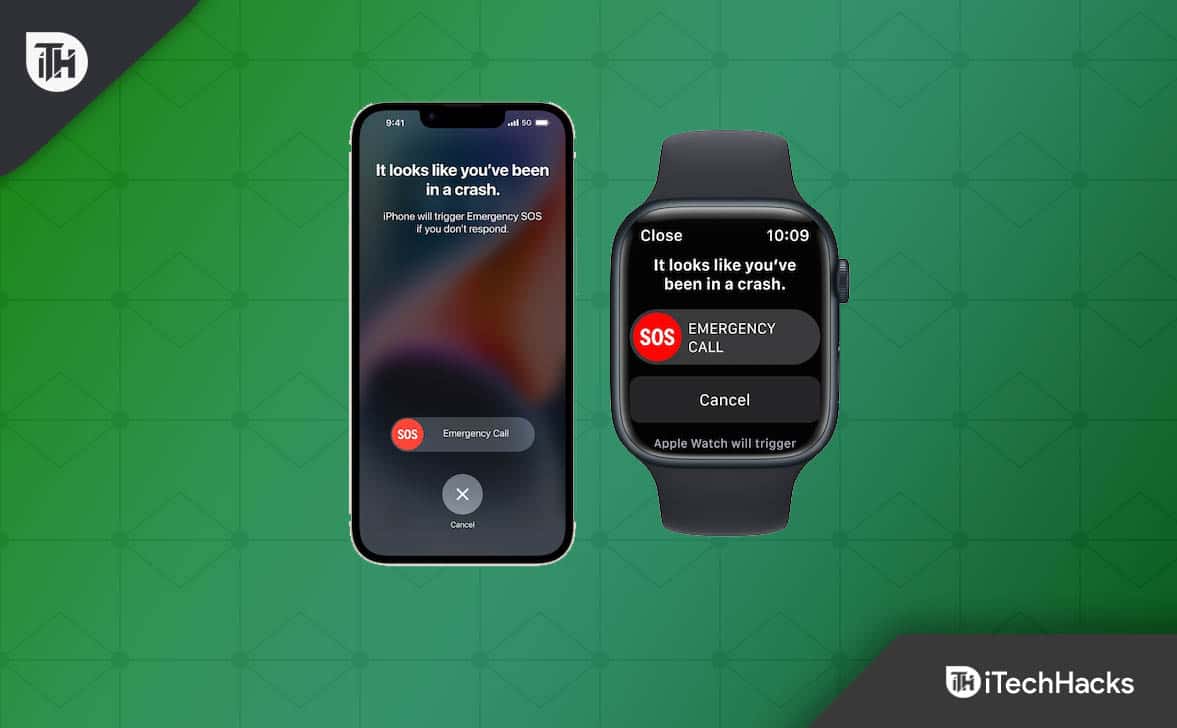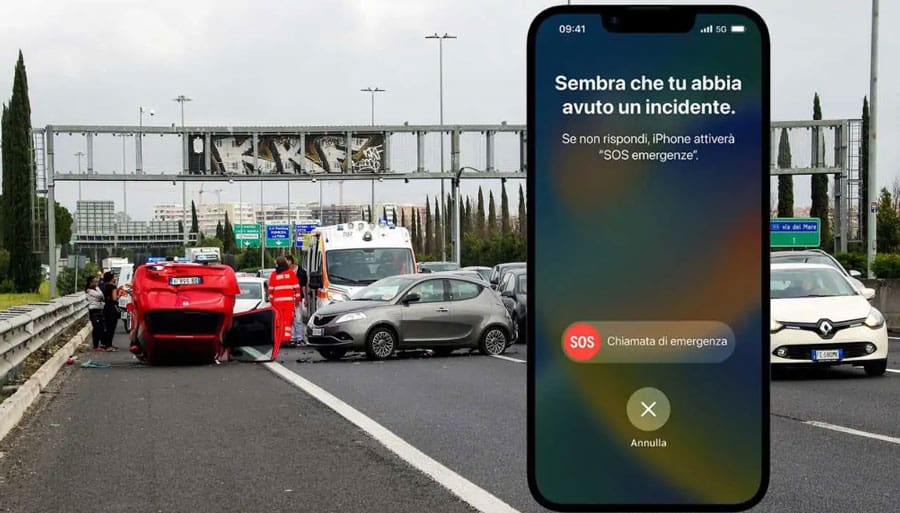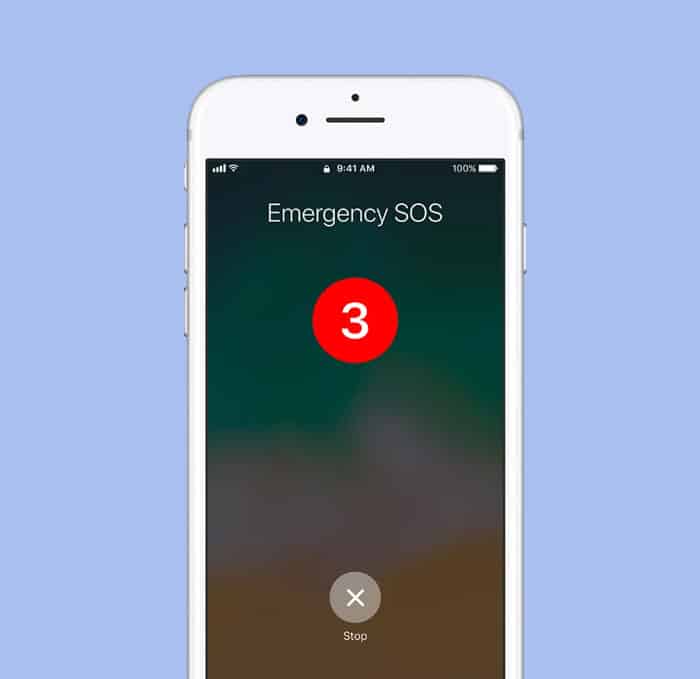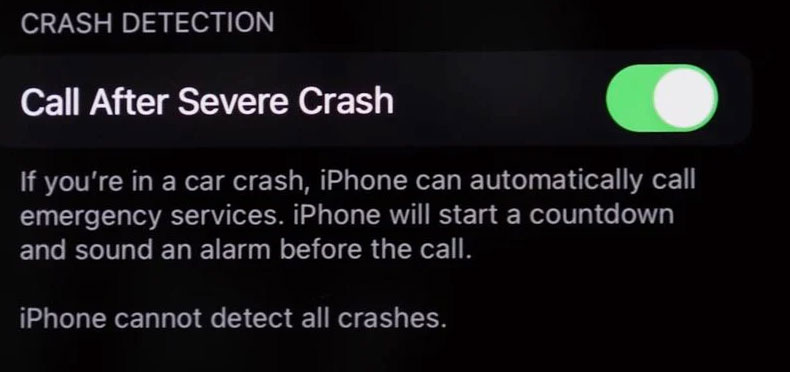In addition to the suite of motion sensors Apple has developed, it has also added a dual-core accelerometer and gyroscope to the device to help detect car accidents. So, if you don’t know how to use the Crash Detection feature on iPhone 14 series, read this guide until the end, as here we have explained everything about this feature.
What is the Crash Detection Feature of iOS 16?
1 What is the Crash Detection Feature of iOS 16?2 What Are The Different Devices That Support Crash Detection?3 How Crash Detection Works on iPhone 144 What is Emergency SOS via Satellite?5 How To Enable/Disable Crash Detection on iPhone 14?5.1 From Author’s Desk
Apple Watch and iPhone detect accidents and automatically open Emergency SOS on the Apple Watch or iPhone. You can share a location with your devices and notify emergency services and contacts when the feature is activated. Apple developed a sensor-fusion algorithm in its crash test labs that is capable of recognizing front, side, back, and rollover collisions. However, several built-in sensors, including a gyroscope, motion sensors, accelerometer, microphone, GPS, and barometer, help Apple Watch use this feature effectively. iPhones also use their built-in gyroscopes, accelerometers, and Apple Watch data if it is connected to the iPhone.
What Are The Different Devices That Support Crash Detection?
Currently, the Crash Detection feature only supports the iPhone 14 series like iPhone 14, 14 Plus, 14 Pro, and 14 Pro Max, including the Apple Watch Ultra, Watch 8 and Watch SE (2022). So, we hope that the Crash Detection will be updated on all future variants of the Apple Watch since it will be an upgrade over the current generation.
How Crash Detection Works on iPhone 14
Those devices that support crash detection will have the feature enabled by default. Apple Watch 8 and iPhone 14 series automatically activate crash detection when driving passenger cars, SUVs, or pickup trucks. You can also activate Emergency SOS on your iPhone or Apple Watch when you’re in a sudden accident or crash and provide your location to emergency contacts. In order to detect heavy crashes, Apple Watches uses two new motion sensors along with their new sensor-fusion algorithm. It can activate an Emergency SOS even after extreme impacts with its sensors, which detect crashes up to 256Gs. It is possible to turn on low power mode on Apple Watch or iPhone to use the Crash Detection feature. However, the device will automatically turn on Emergency SOS if you do not respond to this prompt within 10 seconds after the impact.
What is Emergency SOS via Satellite?
In an emergency, Emergency SOS can be used to contact emergency contacts within seconds (provided cellular service is available). When you share your Medical ID with emergency services, an iPhone can send your medical information (only for the U.S. and Canada) when you call 911 or text 911. SOS can rescue you if you get stuck somewhere on your adventure trip. Using custom components integrated with software, Apple’s Emergency SOS via satellite enables antennas to connect directly to satellites, enabling messaging with emergency services when cellular or Wi-Fi coverage is inaccessible. However, if you use this along with the crash detection on iPhone 14, then it would be easier for others to rescue you after a heavy accident. So, we suggest you try enabling this feature also.
How To Enable/Disable Crash Detection on iPhone 14?
If you want to enable crash detection, you don’t have to worry as, by default, it is enabled when you buy the new iPhone 14 series smartphone. Meanwhile, in case you want to disable this feature as you don’t like it much, then use the steps given below:
From Author’s Desk
In our opinion, this is an amazing feature that allows your loved one to know about when you have a road accident while driving a car or bike. Therefore, we highly suggest you do not disable this feature if you have an iPhone 14. However, when you set emergency contacts on your iPhone 14, the device will automatically inform the given contact about your accident via Emergency SOS via satellite within 10-seconds. So, that’s all on how to use the crash detection feature on iPhone 14. We hope that you find this guide helpful. For more info, comment below and let us know. READ NEXT:
Fix iMessage and FaceTime Issue after iPhone 14 ActivationHow to Enable 4K Cinematic Mode on iPhone 14 SeriesHow to Fix Depth Effect Not Working on iOS 16Best iOS 16 Lock Screen Widgets for iPhone/iPad [2022]Best iOS 16 Depth Effect Wallpapers For Lock and Home ScreenDownload Free 4K Star Wars iOS 16 Wallpapers in 2022iOS 16 Home Screen Ideas Aesthetic 2022 | iPhone Lock Screen Layouts
Δ