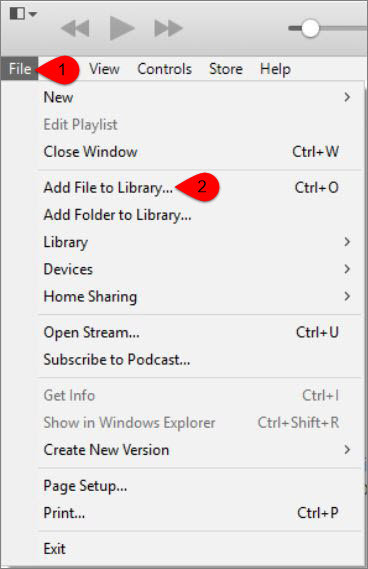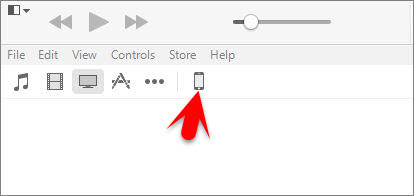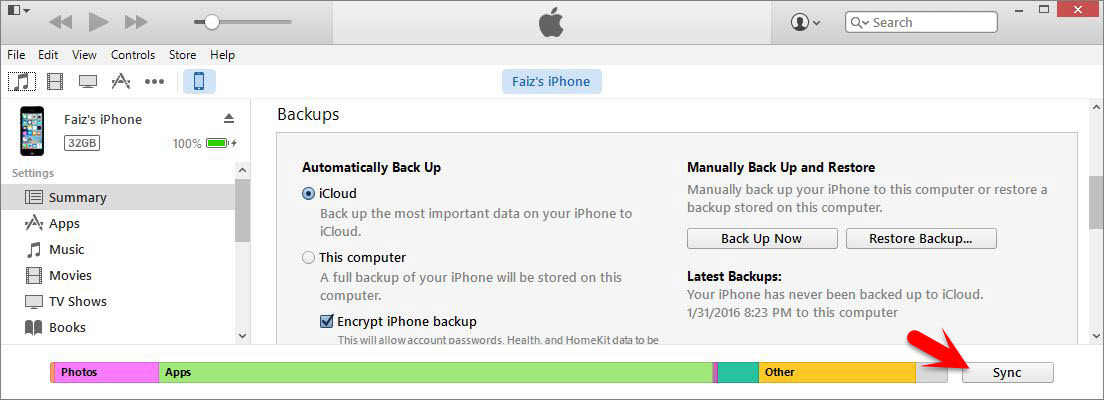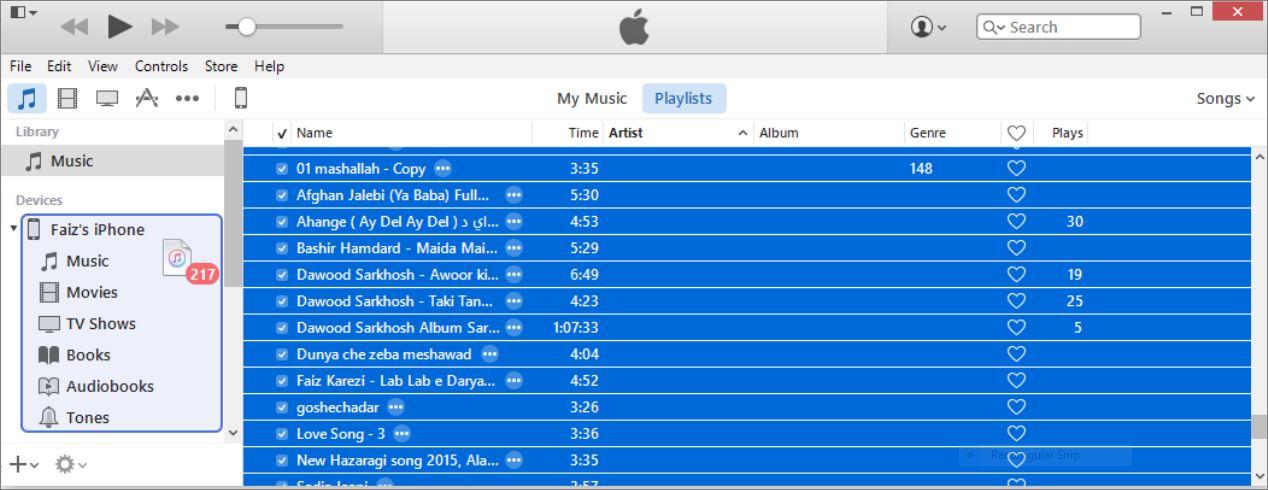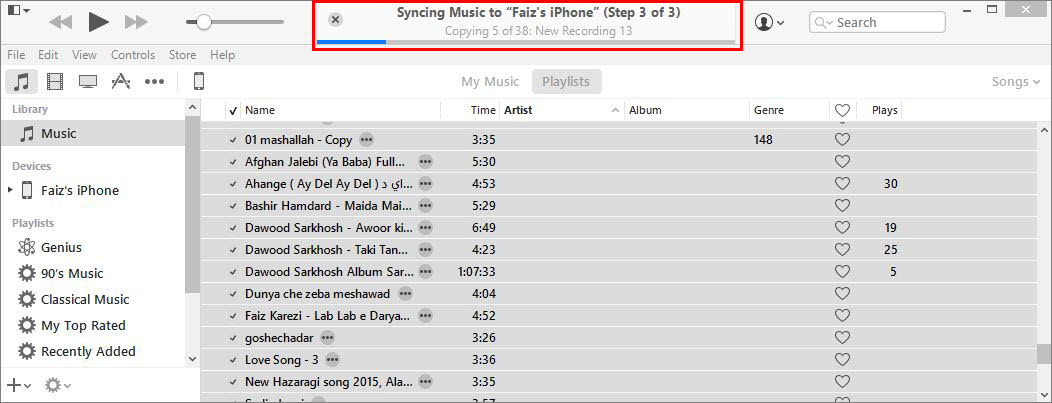Transfer Music From iTunes to iOS Devices
Step #1. Get the latest version of iTunes and make you sure iTunes is running well. Step #2. Connect Your Devices to Computer Via USB cable and launch iTunes. Remember: If it’s your first time that you’re connecting your device to the iTunes on your computer, if you’re in the cause then firstly tap on trust from your device to make changes with iTunes to your device. Step #3. Press Ctrl+O or From iTunes Menu bar click on, File > Add File to Library. Step #4. Now from here choose your music that wants to transfer to your iDevice then click on Open. Step #5. Tap on your iDevice from iTunes bar. Step #6. Click on Sync from iTunes bottom Footer. Warning: When you Sync with iTunes then the previous music, videos, movie, TV shows And the photos that have been sync with another iTunes, that are on your device will be removed from your device. Step #7. Now from iTunes bar Click on Music. Step #8. Select the music that wants to transfer them then Drag the selected music and Drop in on your device. Step #9. Now Wait for iTunes to transfer music from iTunes to iOS Devices then go to your device then open Music native app and check the music that has been transferred or not. Also Read: How to Transfer photos from PC to iOS Devices? This was all about, how to transfer music from iTunes to iOS Devices. If you faced any problem tell us below by comment, Feel free to tell us. we’re waiting for your suggestion.