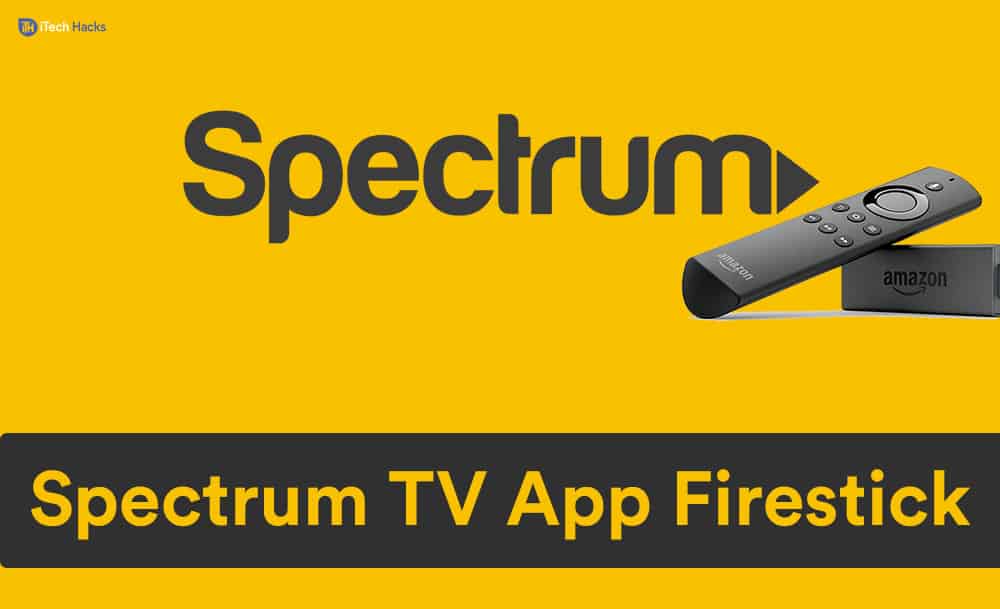Spectrum TV is one such application that can be used to stream your favourite movies and TV shows along with popular TV channels. This application is compatible with Android, iOS, Windows, Mac, Apple TV, etc. However, it is not available for Firestick users. Thus, here we are with the methods you can use to install Spectrum TV on your Firestick. ALSO READ: How to Fix ‘Antimalware Service Executable’ High CPU Before you start executing the methods listed below to install Spectrum TV on your Firestick, you need to enable the apps from unknown sources to be installed on your Firestick. The steps involved in this method are explained below.
How to Enable Apps from Unknown Sources on Firestick
Step 1- Turn on your Firestick and go to the ‘Settings window. Step 2- Click on the ‘Device‘ option from the list. Step 3- Select ‘Developer options‘ from the drop-down box that appears on your screen. Step 4- Click on the ‘Apps from Unknown Source option to turn it on. Step 5- You will notice a pop-up message on your screen. Click on the ‘Turn On‘ option to enable installation from Unknown Sources
Method 1: Using the Downloader App.
Step 1- Open the Downloader app on your Firestick from the ‘Apps’ menu. Step 2- Enter this URL in the text box and click on the ‘GO‘ option to initiate downloading Spectrum TV.
Step 3- Once the application is downloaded, the installation process will be automatically initiated. Click on the ‘Install‘ option on this screen to start installing Spectrum TV on your Firestick. Step 4- Once installed successfully, click on the ‘Open‘ option to launch Spectrum TV on your Firestick.
This is all you need to do for installing Spectrum TV on your Firestick through Downloader App. You can now start using all the features provided by Spectrum TV on your Firestick. ALSO READ: How To Fix Google Play Services Keep Stopping (8 Methods)
Method 2: Install Spectrum TV on Firestick Using ES File Explorer.
To install Spectrum TV on your Firestick through ES File Explorer, follow the steps listed below. Step 1- Open ES File Explorer on your Firestick from the ‘Apps’ menu. Step 2- Now, click on the ‘Downloader‘ option from the home screen.
Step 3- Them, click on the ‘+‘ icon to get the textbox where you need to enter ‘https://bit.ly/spectrumTV‘ this URL. Enter the name as ‘Spectrum TV‘ and then, click on the ‘Download Now‘ option. Step 4- Once the file is successfully downloaded, click on the ‘Open File‘ option and then, click on ‘Install‘ to initiate the installation process. Step 5- Click on ‘Open‘ to complete the installation process and launch Spectrum TV on your Firestick. This is all you need to do for installing Spectrum TV on your Firestick through ES File Explorer. You can now start using all the features provided by Spectrum TV on your Firestick. ALSO READ: How to Discord Mark as Spoiler on Android, Desktop
Q1. Can I install Spectrum TV on Firestick?
The official application of Spectrum TV is not available for Firestick. However, you can use third-party software to install it on your Firestick.
Q2. Is using Spectrum TV on Firestick legal?
No. Since an official application is not released by its developers, using Spectrum TV on Firestick is illegal. Thus, it is recommended to use a VPN when using Spectrum TV on your Firestick.
Q3. Why Spectrum TV not working on Firestick?
It is possible that the app has encountered an error. To fix this error, you must uninstall it and reinstall it. This will update the Spectrum TV app and get rid of any error.
Conclusion:
This is all you need to know about Spectrum TV before installing it on your Firestick. We have also listed some of the best methods which you can use to install it without any hassle. The steps involved in the above-listed methods are easy to understand and execute. If you have any queries or know of any better method to install Spectrum TV on Firestick, please let us know about it in the comments section below.
Δ