There are Two methods to quick access the websites the visit frequently. The first one is to bookmark the website on the safari, it’s by default located in favourites near Google, Yahoo or Apple that they are bookmark by default in the favourites, when your tap on bookmarked website, it goes to the URL that you bookmarked to the home screen it depends on your bookmarked URL. The second method is to add a website icon to home screen on iOS devices, it’s somehow better from the first method when you add a website icon to home screen on iOS device it actually bookmarks the Url on the home screen with an icon and a name. The icon will take a photo of your home screen or the website logo.
Add a Website bookmark to Safari on iOS devices
Step #1. Tap on Safari from the home screen. Step #2. Navigate to the website that want to bookmark, then tap the Share button on the browser’s toolbar. Step #3. Tap on Add Bookmark. Step #4. Type the Title and choose the location then tap on Save. Step #5. Open a new tab and you will see your bookmarked sites, it’s also depended on location the you have chosen.
Add a Website Icon to Home Screen on iOS devices
Step #1. Tap on Safari from the home screen. Step #2. Navigate to the website that want to add website icon to home screen, then tap the Share button on the browser’s toolbar. Step #3. Scroll a little to the right and tap on Add to Home Screen. Step #4. Type and Edit the Title or the name that want to appear on the home screen and finally tap on Add. Step #5. Return to Home Screen and check the website icon, as you can see that my website icon has been added to my home screen. This was all about, how to add a website icon to home screen on iOS devices. If you faced any problem tell us below by comment, Feel free to tell us. we’re waiting for your suggestion.
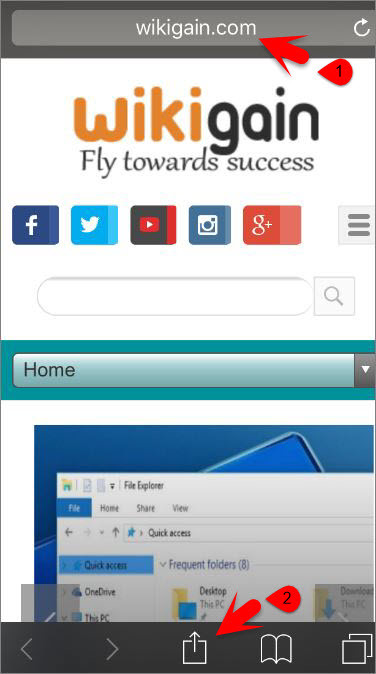
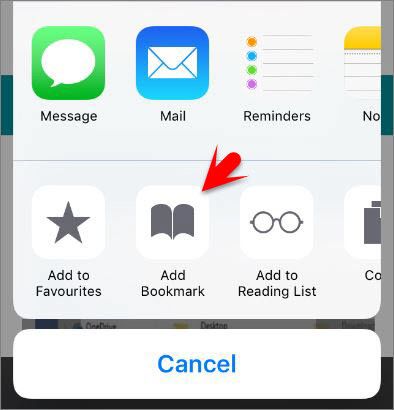
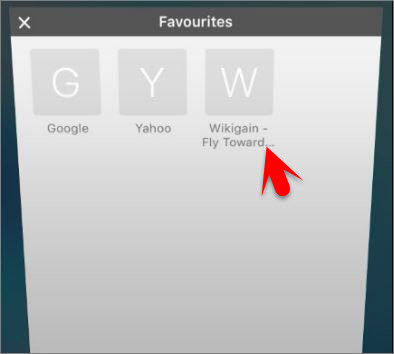

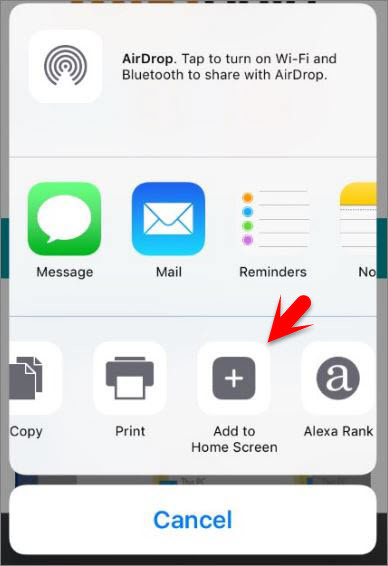
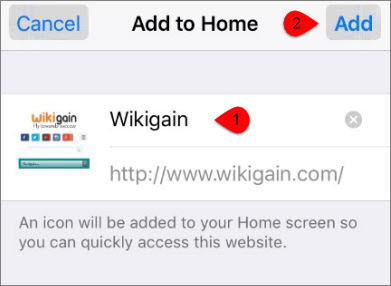
![]()