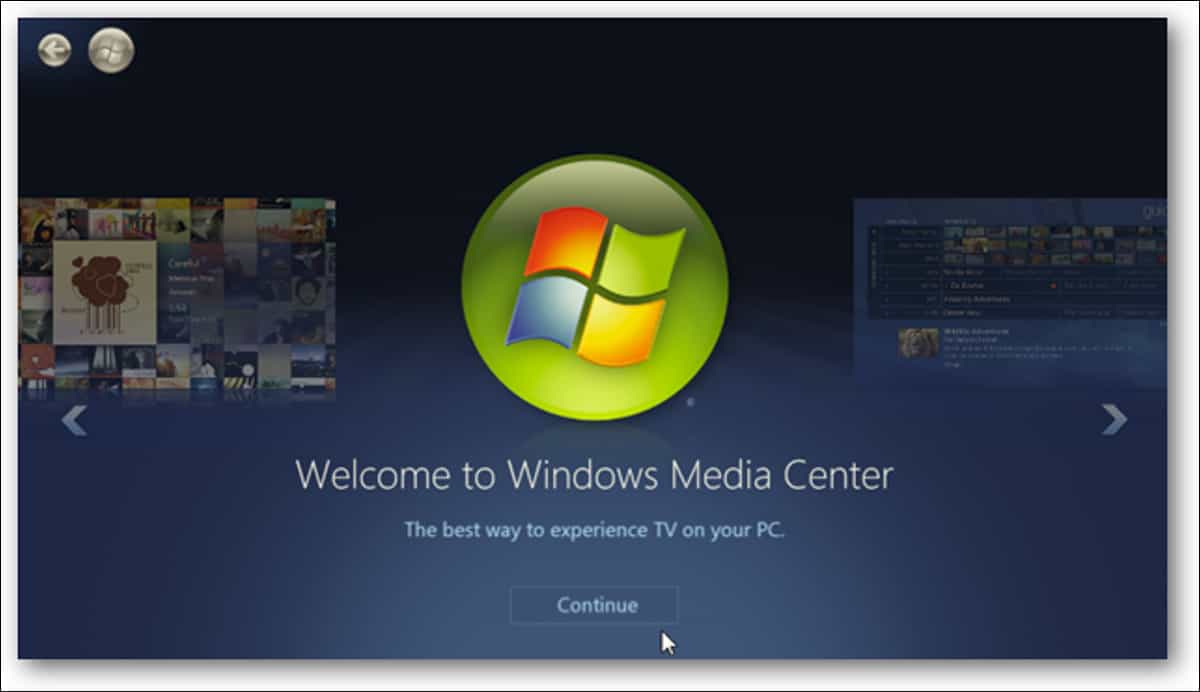However, if you are habitual in using Windows Media Center and want to install it on Windows 11, you are at the right place. This article will help you download and install Windows Media Center for Windows 11.
What Is Windows Media Center?
Windows Media Center is a default app for Windows for playing and recording videos and audio. This application came with an older version of Windows, i.e., Windows 8.1 and below, but it was removed in Windows 10. The app lets you play videos on your PC. It also lets you stream video on the computer from OTT services like Netflix.
1 What Is Windows Media Center?2 Download And Install Windows Media Center For Windows 113 Final Words
Windows Media Center is similar to Windows Media Player; the only difference is that it comes with more functionality than the Windows Media Player like TV Tuner, DVD Player, old MPEG-2 video support, recording, and others.
Download And Install Windows Media Center For Windows 11
As we have already discussed, Microsoft has discontinued Windows Media Center, but there is a way to install it on Windows 11. You might be adapted to using Windows Media Center if you have switched from an older Windows version like Windows 7 and Windows 8.1 to Windows 11. You can install WMC on Windows 11, but that will be from unofficial sources. There won’t be any official sources to download Windows Media Center. If you want to download and install Windows Media Center, then follow the steps given below-
Firstly, you will have to download the Windows Media Center. You can download the Windows Media Center for Windows 11 from this link.After you have downloaded the file, extract it on your PC.Now, head to the folder where you have downloaded the file, and open the folder. Select and right-click on _TestRights.cmd and then click on Run as administrators. You will have to run the file with administrative privileges. After you do so, a new command prompt window will open up.When you are done with it, run the InstallerBlue.cmd if you want to install blue skin of the Windows Media Center or run the InstallerGreen.cmd if you want to install the green skin of the Windows Media Center.After you have installed the Windows Media Player, open the Start Menu by pressing the Windows key.In the Start Menu, search for Windows Media Center and open it.You will now be able to run the Windows Media Center without any issue.
If you want to uninstall the Windows Media Center, then you have to run Uninstaller.cmd from the extracted folder, and the Windows Media Center will be uninstalled from your PC. RELATED GUIDES:
Download LibreOffice 2021 Offline Installer for Windows 11How To Download and Install Realtek HD Audio ManagerDownload Microsoft Office 2021 For Free Windows/macOS
Final Words
This is how you can download and install WMC for Windows 11. Do note that we have given the unofficial sources to download and install Windows Media Center. You won’t find the official download file for it as Microsoft has discontinued the application.
Δ