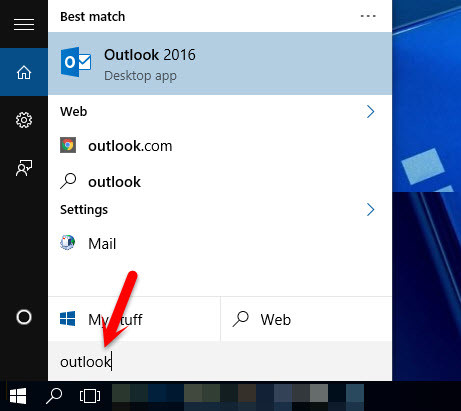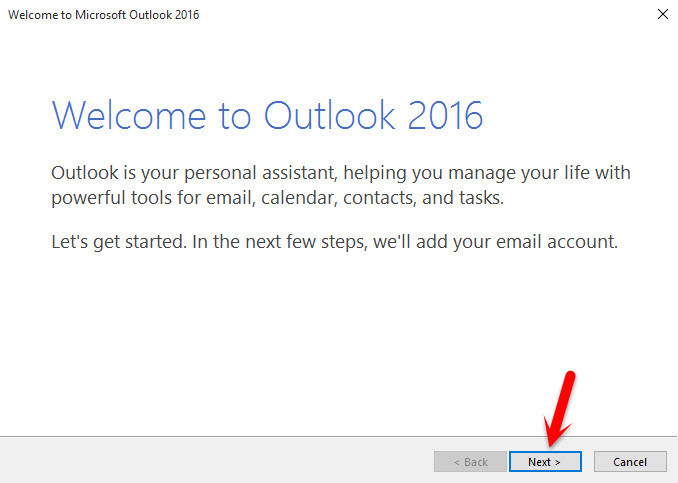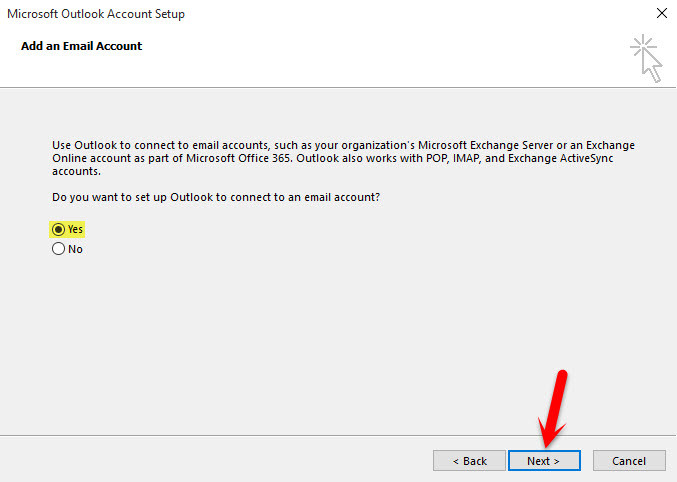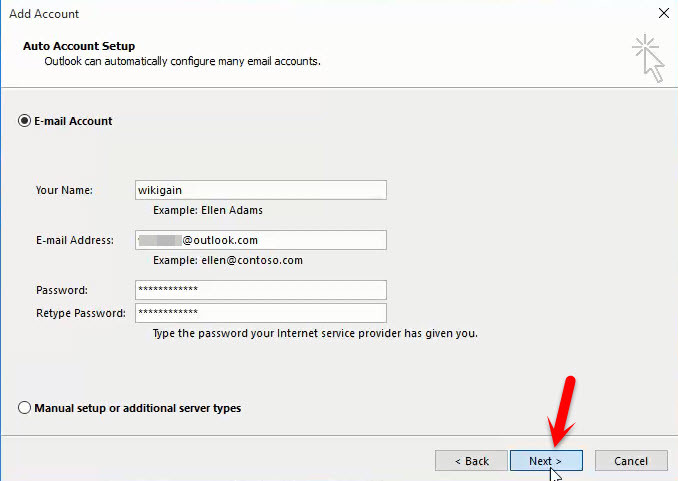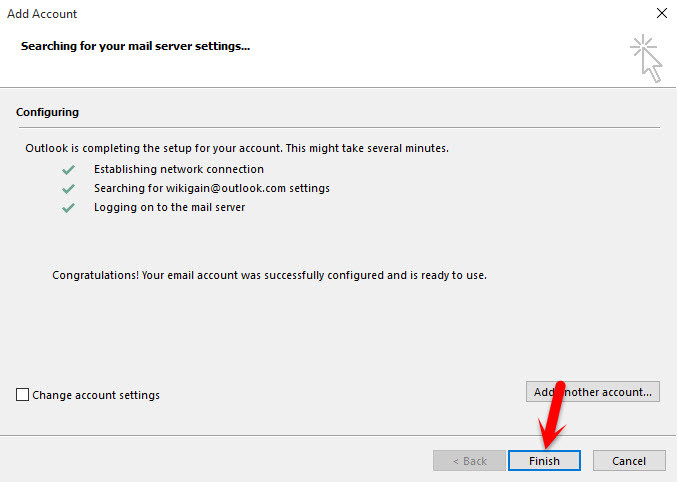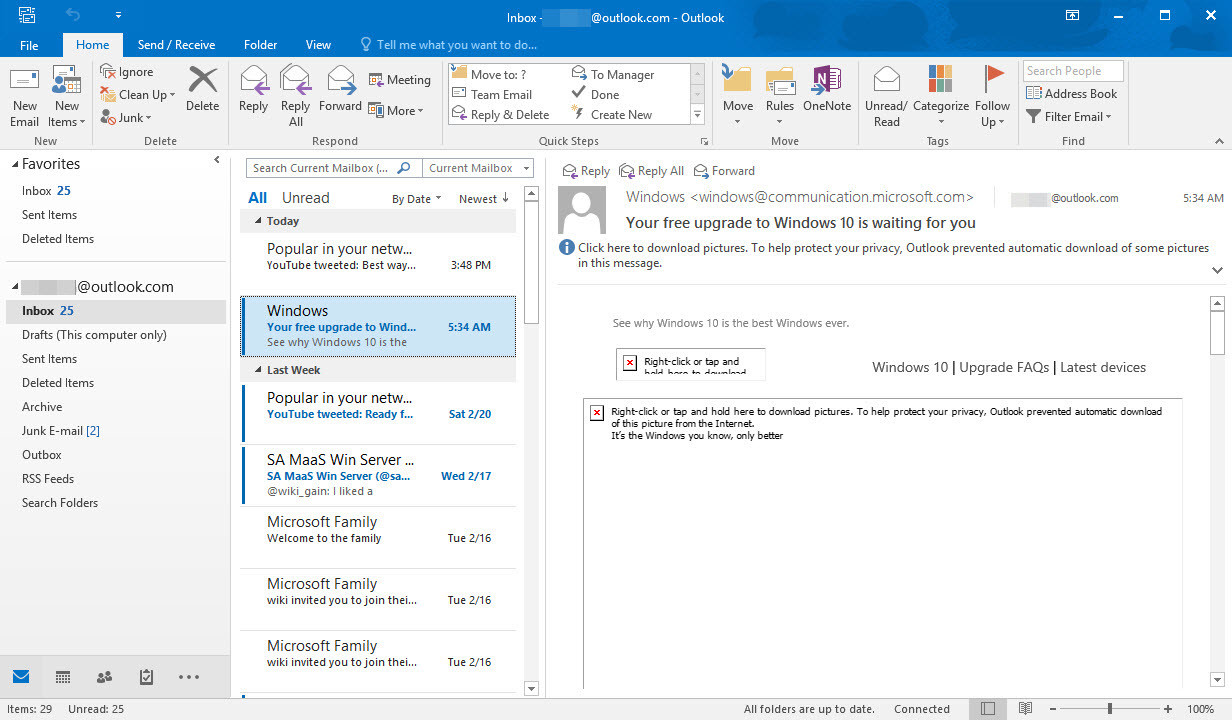Sometimes when you want to configure Outlook, you might see an error or it’s hard to configure. In this topic, we will show you an easy way to setup or configure Microsoft Outlook.
Setup or Configure Outlook 2016
To configure Outlook 2016 on Windows 10 or any later versions, Follow the step by step guide pictorial article. #1. If you are on Windows 7, 8 or 10 just press the Windows key and start typing Outlook. First Outlook should be installed on your computer otherwise however you type Outlook it will not pop up. Mostly Outlook become bundled with Microsoft Office and you can download it separately as well. Anyway, when you typed Outlook then choose it from the top. #2. On Welcome to Outlook 2016 window click on the Next button. #3. Use Outlook to connect to email accounts, such as your organization’s Microsoft Exchange server or an Exchange online accounts as part of Microsoft Office 365. Choose Yes and then click Next. #4. You will be asked to type your information. Just do it like the screenshot below then click Next. Sometimes in this step, you might see an error. If you faced error just put a comment on this post. When all three options checked successfully, click Finish to end up this process. Here we go. Now you can use Microsoft Outlook and manage your emails in your organization.
Conclusion
It was the way that you can configure Outlook 2016 or the previous versions. If you have any question regarding the configuration of Microsoft Outlook, feel free to share via comment with us. Thanks for being with us.