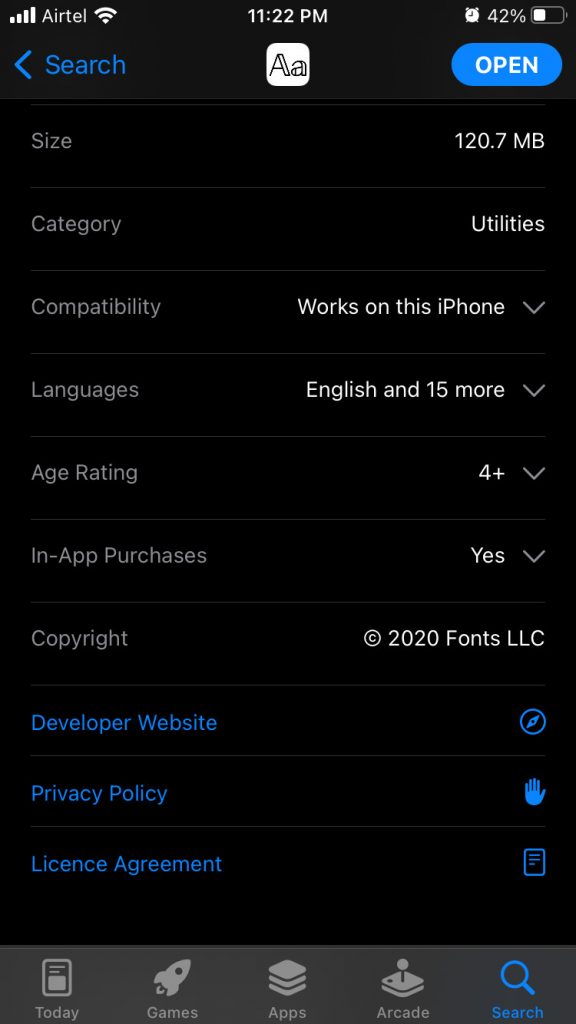Why do My Apps keep Crashing After the iOS 16 update?
Apple is known to have a stronghold over software and hardware. They have created an impression in the market that they have highly optimized software that is superior to the competition. Undoubtedly, iOS software is indeed fluid and lasts longer than an Android phone. We cannot ignore the fact that Apple software is not perfect.
1 Why do My Apps keep Crashing After the iOS 16 update?2 Close Background Running Apps and Reopen them2.1 Restart iPhone2.2 Offload App3 Force Restart iPhone3.1 iPhone with Face ID3.2 iPhone 8 Series3.3 iPhone 7 Series3.4 iPhone 6S or Earlier4 Report a Bug5 Update iOS Software6 Restore iOS Software7 Conclusion – iPhone or iPad Apps Keep Crashing
Unfortunately, I have gone through 1000+ blogs over the years, and none of them ask the users to submit reports. Users should take time to report a bug on the official Apple reporting app.
Close Background Running Apps and Reopen them
It’s time to explore solutions that resolve the iOS app crash issues. You don’t need third-party tools to resolve the iPhone or iPad problems, so don’t worry about spending a dime on the so-called premium tools.
Restart iPhone
Millions own a smartphone, and they don’t give the device enough rest for optimal performance. Manufacturers have engineered the components to take on continuous beating for years and still meet the expectations of the users. Give your iPhone a quick restart, and let me show you the way.
The iPhone will feel happy if you could let it sleep for five minutes. The internal components defuse the charge, and it will ensure the longevity of the smartphone. Launch the apps and if the problem is persisting in the iOS 16.
Offload App
The iOS system allows users to remove app files. You can remove the additional files saved in the device, and it will free up the storage and deal with the problem at the same time. You have to keep in mind that the app data will be lost unless there is a backup in the iCloud. Note: The Fonts app has no problems, and I’m using it for demonstration purposes only.
Open “Settings” from Home Screen.Tap “General” in settings.Tap “iPhone Storage” from the options.
Swipe down and find the problematic app.
Tap the “Offload App” button.
A confirm pop-up appears, and tap the “Offload App” button.
iOS system removed saved form data in the device.
Go back to Home Screen and tap on the application icon to reinstall it.
Remember, you have to make sure that the app is available on the App Store. Apple delists several apps from the store if they don’t comply with the new rules and policies. The offloaded app will not available for reinstallation if they rejected the app from the App Store.
Force Restart iPhone
Apple programmed the physical buttons on the iOS device. The physical buttons have a purpose, and it rejects the software sequence. The feature is called Force Restart, and it will put the device back on track, so let me show you the way.
iPhone with Face ID
iPhone X and later devices don’t have a Home button, so you have to press the button quickly and release them. You have to press and release the volume buttons immediately and don’t take any breaks in-between.
iPhone 8 Series
Don’t pause or hold the volume buttons and you have to release each key quickly.
iPhone 7 Series
iPhone 7 is the first iPhone that had a touch-sensitive Home button. The method applies to the 7th series, including 7, 7 Plus, 7S, and 7S Plus devices.
iPhone 6S or Earlier
The sleep or wake button on the side along with the home button must be held until the Apple logo is visible on the screen and then released. This is the method to force restart iPhone 1st gen to iPhone 6S devices. A force restart won’t harm the software or the device, and it is 100% safe to act. I brought a dead iPhone back to life by force restarting the device, so I don’t see any harm in it.
Report a Bug
Smartphones are part of life, and they are assisting us to finish the work much earlier. You should come forward and inform the developer about the bug, so they can release a patch. Let me show you how to contact third-party app developers and inform them about the bug for faster resolution. Step 1: Open the App Store listing. Step 2: Swipe down and tap “Developer Website” under the “information” section.
Step 3: The website opened in the default browser, and check out the “Contact us” page.
Step 4: You will find necessary developer contact information on the about us or contact us page.
I would contact any developer if it is decreasing my workflow or saving time. The contacting process takes less than a couple of minutes, so give it a shot.
Update iOS Software
Apple changed my perception of the iOS software updates, and I want to share my experience with you. The iPhone and iPad may be the best device in the segment, but Apple is messing up lately.
I’m asking you to read iOS software version reviews and videos online, and they should be specific to your device. Many iPhone owners have reported that the battery is draining faster after the iOS update. Do not install new software updates without watching or reading a few reviews online. There is no way to downgrade the iOS version, and you are stuck with the unstable software.
Restore iOS Software
We shouldn’t ignore the persistent issues in the iPhone, and they will trouble you even more. I solved many software-related issues by restoring the iOS software. You can use iTunes in Windows and Finder in macOS to perform the task.
Back up the iPhone in local storage and iCloud to prevent data loss.Charge the iPhone to 100% so it won’t run out of juice in between the process.
Give Windows/macOS permission to access the iPhone.
Disable “Find My” in the iOS device.
Now, you are ready to roll and restore the iOS software.
Use the lighting cable to connect iPhone to the PC/Mac computer.Open iTunes and click on the iPhone icon.
Click on the “Restore iPhone” button.
Reset of the process is automated, so you don’t have to perform manual tasks any further. Sit tight and let iTunes download the iOS DMG file from the Apple servers. The restoration process takes less than half an hour and longer if the internet download speed is slow.
Conclusion – iPhone or iPad Apps Keep Crashing
You can consult the Apple service center if the iPhone apps keep crashing after the iOS 16 update. The official developers release patches for the latest iOS version, and you shouldn’t miss the new updates. Create a backup in Windows or macOS storage, if you have a slower download speed and limited bandwidth internet package. Let us know which solution resolved the iPhone apps crashing issue in the comment section below. RELATED GUIDES:
How To Fix No Sound Issues On iPhone 13 iOS 16How To Fix Netflix Not Working On iOS 15/16Is AppleCare Worth for MacBook Pro/Air or iPhone in 2023Top 8 Ways to Fix iOS 16 Music App CrashingHow To Block ‘No Caller ID’ Calls on iOS 15/16 iPhoneHow to Fix AirPods Connected But No Sound
Δ